Telegram CO
-
Group
 20,767,415 Members ()
20,767,415 Members () -
Group

Yescoin
13,929,341 Members () -
Group

DOGS Community
13,675,235 Members () -
Group

Топор+
8,474,719 Members () -
Group

Топор+
8,472,018 Members () -
Group

Топор+
8,410,207 Members () -
Group

Топор+
8,404,538 Members () -
Group

Топор+
8,388,076 Members () -
Group

Топор+
8,371,909 Members () -
Group

Топор+
8,371,906 Members () -
Group

Топор+
8,317,358 Members () -
Group

Топор 18+
7,571,611 Members () -
Group

Trending Apps
6,790,967 Members () -
Group

Proxy MTProto
5,993,275 Members () -
Group

Major Foundation
5,544,422 Members () -
Group

Trade Watcher
4,952,912 Members () -
Group

Venture Capital
4,809,755 Members () -
Group

GameFi.org Announcement Channel
4,604,136 Members () -
Group

Startups & Ventures
4,432,045 Members () -
Group

خبرفوری
4,419,006 Members () -
Group

Trade Watcher
4,283,289 Members () -
Group

آهنگیفای | دنیای ترانه
4,253,252 Members () -
Group

HashCats Official Channel
4,245,331 Members () -
Group

GAMEE Community
4,114,911 Members () -
Group

Новости Crypto Bot
3,976,655 Members () -
Group

Bollywood HD Movies Latest
3,843,576 Members () -
Group

Proxy MTProto | پروکسی
3,823,249 Members () -
Channel
-
Group

HD Print Movies ✔️
3,705,693 Members () -
Group

Master Hindi Movies Tandav
3,686,512 Members () -
Group

JETTON Token EN
3,673,204 Members () -
Group

ONUS Announcements (English)
3,442,156 Members () -
Group
-
Group

Offerzone
3,207,589 Members () -
Group

Offerzone 2.0
3,003,733 Members () -
Group

SpinnerCoin
2,950,528 Members () -
Group

melobit | ملوبیت
2,942,345 Members () -
Group
-
Group

Offerzone 3.0
2,781,237 Members () -
Group

Amazon Prime Videos
2,736,590 Members () -
Group

🎬HD MOVIES NEW
2,734,638 Members () -
Group

Москвач • Новости Москвы
2,642,456 Members () -
Group
-
Group

AliBaba Loot Deals
2,436,821 Members () -
Group

Communities
2,349,181 Members () -
Group

Baby Doge Announcements
2,301,525 Members () -
Group

کانال بانک موزیک | آهنگجدید
2,258,163 Members () -
Group

📺 HD PRINT MOVIES ✔️
2,220,403 Members () -
Group

کانال آخرین خبر
2,216,551 Members () -
Group

$WATER | SOL MEMECOIN
2,181,895 Members () -
Group

NEXTA Live
2,170,609 Members () -
Group

Movies Temple 🎬
2,153,874 Members () -
Group

Banknifty Nifty
2,126,236 Members () -
Group

Николаевский Ванёк
2,108,437 Members () -
Group

عبارات اقتباسات 00:00
2,105,886 Members () -
Group

احمد علي | Ahmed Ali
2,086,376 Members () -
Group

Offerzone ✪
2,082,600 Members () -
Group

Sarkari Result SarkariResult.Com Official
2,068,374 Members () -
Group

Movies Temple 🎬
2,051,916 Members () -
Group

BBQCoin Community
2,042,367 Members () -
Group

Давыдов.Индекс
2,023,477 Members () -
Group

Kadyrov_95
2,013,212 Members () -
Group

Venom Foundation Official
2,008,044 Members () -
Group

خبرگزاری تسنیم
1,960,435 Members () -
Group

🎬 New HINDI HD Movies ✔️
1,943,546 Members () -
Group

Новости Москвы
1,918,067 Members () -
Group

AliBaba Loot Deals
1,905,718 Members () -
Group

AliBaba Loot Deals
1,899,269 Members () -
Channel

خبر فوری | عصر ۱۴۰۰
1,884,961 Members () -
Group
-
Group

اقتباسات حب ، عبارات حزينه ، ستوريات 🖤 .
1,797,033 Members () -
Group

Do You Know | مجله ™
1,788,162 Members () -
Group

اقتباسات حب ، عبارات حزينه ، ستوريات 🖤 .
1,748,426 Members () -
Group

اقتباسات حب ، عبارات حزينه ، ستوريات 🖤 .
1,734,804 Members () -
Group

اقتباسات حب ، عبارات حزينه ، ستوريات 🖤 .
1,718,024 Members () -
Group

اقتباسات حب ، عبارات حزينه ، ستوريات 🖤 .
1,714,303 Members () -
Group

Украина Сейчас: новости, война, россия
1,706,452 Members () -
Group

اخبار فوری / مهم 🔖
1,664,172 Members () -
Group

STON.fi
1,658,239 Members () -
Group

تحديثات واتساب الذهبي
1,596,077 Members () -
Group

Aqua Protocol - Borrowing on TON (EN)
1,587,373 Members () -
Group

اقتباسات حب ، عبارات حزينه ، ستوريات 🖤 .
1,567,663 Members () -
Group

خبرگزاری فارس
1,566,817 Members () -
Group

ابن بابل
1,563,943 Members () -
Group
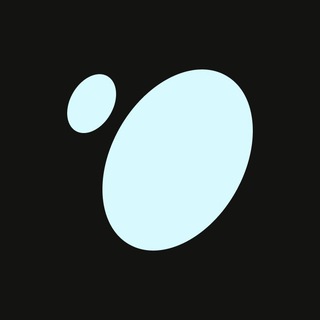
Tonstakers
1,545,990 Members () -
Group

South Movies Hindi Indian Dubbed
1,532,467 Members () -
Group

اقتباسات حب ، عبارات حزينه ، ستوريات 🖤 .
1,530,874 Members () -
Group

BCCI CRICKET BETTING BAAZIGAR TIPS (BAAZIGAR)
1,519,611 Members () -
Group

اقتباسات حب ، عبارات حزينه ، ستوريات 🖤 .
1,518,097 Members () -
Group

خبرگزاری تسنیم
1,507,133 Members () -
Group
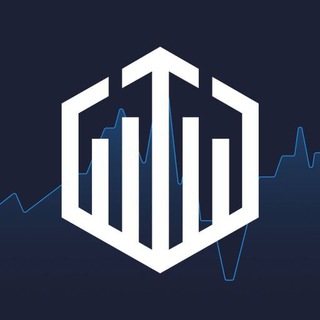
Quotex Signals
1,492,998 Members () -
Group

- كتابات دوستويفسكي ، اقتباسات حب ، خواطر .
1,476,696 Members () -
Group
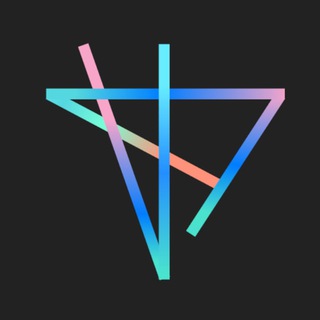
TON Society
1,476,097 Members () -
Group

ايران خبر
1,466,692 Members () -
Group

Quotex Signals
1,421,104 Members () -
Group

TON Community
1,397,251 Members () -
Group
-
Group

ستوريات اقتباسات مشاعر | Mshaeir .
1,389,509 Members () -
Group

Graph Messenger
1,362,780 Members () -
Group
Message corners In order to protect your personal information, Telegram automatically terminates your old sessions after 6 months. However, you can choose to get rid of the old sessions sooner in order to further boost security. Who are the social leaders from Maharashtra holding up Mahatma Gandhi’s l...
On WhatsApp and other messaging apps, you can send uncompressed media by changing the media extension to something like PDF or EXE. However, on Telegram, you don’t need to take this hacky route for sending uncompressed media files. Just select your media and tap on the 3-dot menu. After that, choose “Send without compression” and that is it. How awesome is that? This single Telegram trick has saved me so much headache when sharing photos. There are times when we know our close ones studying, sleeping, or attending meetings, but we want to send some messages without disturbing them. Well, there is a feature called Silent Messages on Telegram. Basically, you can send messages and it will not make any sound or vibration even if the recipient has not turned on DND. That’s great, right? So to use this feature, type out your message and then tap and hold the “send” button. Here, choose “Send without sound” and you are done. Mute Specific Telegram Chats Customize Telegram App Icon
Auto-download and Auto-play Media To create a username, go to “Settings” and tap “Username” under the account section. There is also a “Bio” option, where you can add a few lines about yourself. Anyone who opens your profile will see this text. Under the App Icon section, you should see a handful of pre-defined app icons such as Aqua, Sunset, Mono Black, Classic, Classic Black, Filled, and Filled Black. Now, choose a suitable app icon and you are all set! Cloud access
So you want to quickly send a GIF or a YouTube link without leaving the Telegram app? Just type @gif or @youtube and enter your search query. Instantly, you will find the desired results in the chat screen itself. That’s absolutely great and we love to see this kind of deep third-party integration with popular services. To use this feature, head over to the hamburger menu by swiping right and choose Contacts. Choose ‘Find People Nearby’ and here you will see a list of contacts who have chosen to be visible. You can also scroll down to see all nearby groups and the option to create your own. Users who wish to be discovered by this feature can turn it on in the hamburger menu/People Nearby/Make myself visible.
Warning: Undefined variable $t in /var/www/bootg/news.php on line 33